Transfer bookings to a different vehicle
This article shows you how to transfer bookings from one vehicle to another using Booking Bulk Update function
Get a list of bookings on the old vehicle that need to be moved
Go to Home page, use the Registration filter to find the bookings on the old vehicle, then export the list by clicking the Export to CSV button.
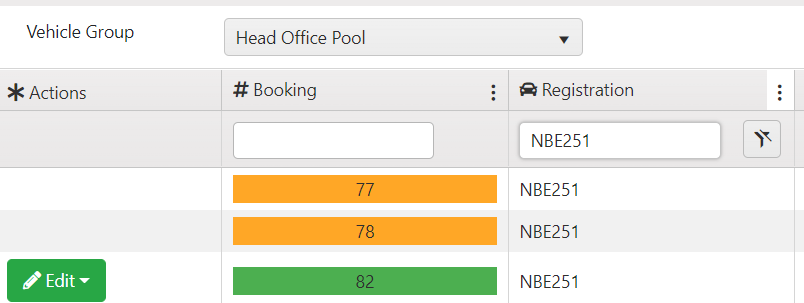
Use the Booking Start filter to further refine the list if you only want the future bookings to be transferred, i.e. booking start is after or equal to current day.

Download and populate booking bulk update template
Go to Maintain Data - Bulk Booking Update, and click on Bulk Update Bookings Template to download the data template.
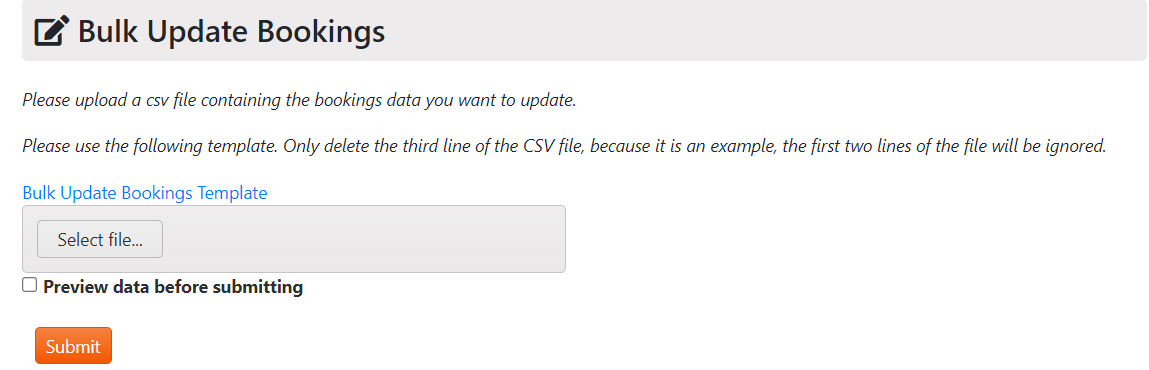
The Maintain Data option can be turned on or off by going to Administration - System Configuration - System Settings, and tick/untick the Enable Bulk Data Upload toggle.
Open the template as well as the booking list you have exported.
On the template, delete the sample data in the third row, then copy the bookings numbers on the exported booking list, then paste into the first column of the template, and populate the second column with the registration of the new vehicle. The template should look like below. Save the template to your computer.
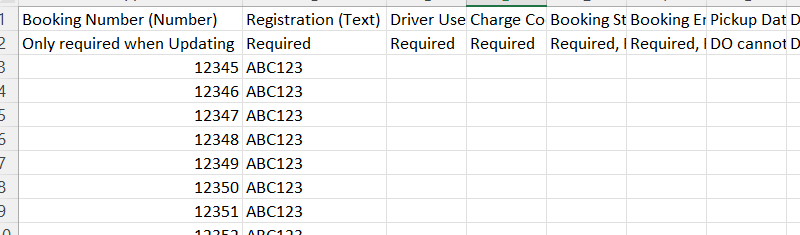
Upload the template to PVBS
Go back to Bulk Update Bookings Page on PVBS, click on Select File, and in the new window find the saved template, then click on Open.
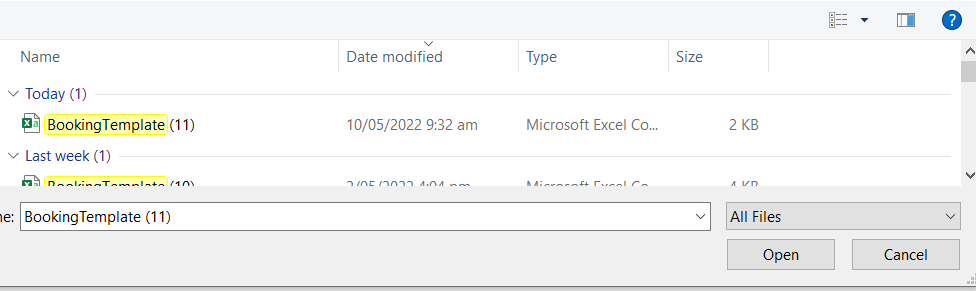
Then tick the Preview data before submitting toggle, and click submit.

The system will verify the data on the template and indicate if the template will be parsed successfully.
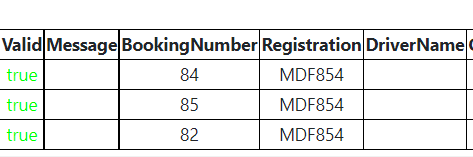
The template has to be uploaded in CSV file.
