Pickup and dropoff bookings
Pickup and Dropoff booking will allow PVBS to capture the accurate usage of the vehicle. This can be done in several ways depending on the setup of your site. Pickup and dropoff time allowances are configured to each site and the buttons will not be visible for bookings outside time allowance.
On your home page
You will be able to pickup and dropoff your booking on the home page, if your site is configured to do so.
To pickup a booking, go to the Home page, find the booking you wish to pickup. Clicking on the blue Pickup button will bring out the pop-out window, on which you can double-check your Destination and Destination Note, and update them if required. If carpark function is enabled for your site, the carpark number will be displayed at the lower part of the window.
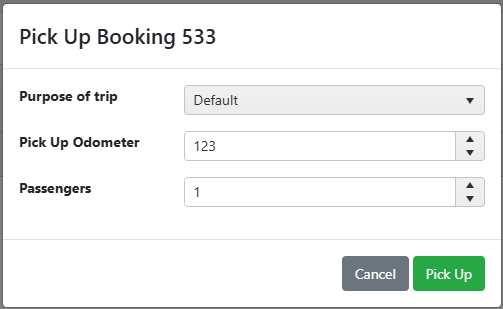
Clicking on the Pickup button, a confirmation message will display, clicking on Continue will take back to the Home page. Now you can collect the vehicle and start your trip.
When you return from your trip, log in to PVBS and find the booking on the Home page, clicking on the orange Dropoff button will take you to the dropoff window. On which you can enter the odo reading of the vehicle, the drop off note such as mechanical issues, and the carpark number.
Note. It is important for the correct odo reading to be entered at the end of each trip, so the accurate utilisation is captured. Incorrect odo reading will stop you from dropping off the booking if your site is configured as such.
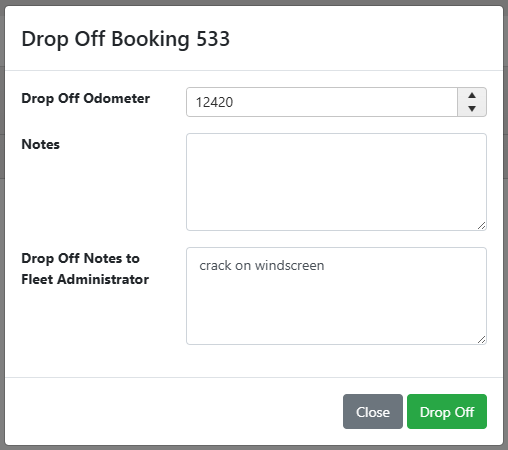
Clicking on the Drop Off button, a confirmation message will display, and clicking on Continue will take you back to the Home page. Now this booking is completed and will disappear from the current view of your Home page.
On a Kiosk
You can pickup and dropoff bookings on a Kiosk if it is setup for your site. A Kiosk will display all bookings in a vehicle group which allows you to find your booking and pickup and dropoff from there.
Use the filters such as start date and driver name to find your booking, then follow the steps above to pickup and dropoff the booking.
Via GPS
If your PVBS site is integrated with GPS and have the relative function activated, your booking pickup and dropoff will be done automatically via GPS.
Collect the correct key and start your trip, at the moment when you drive out of the carpark, GPS will send a geofence exit alert to PVBS and trigger a pickup. When you finish your trip, simply drive back to the carpark, GPS will send a geofence entry alert to PVBS and trigger a dropoff.
The relative functions are managed by your PVBS administrator, and the geofence settings are configured on your GPS platform.
On a KeyBank
You booking will be picked up when the key is collected from the KeyBank, and will be dropped off when the key is returned. For more details, see KeyBank User Guide.
