Configuration Single Sign On through Microsoft Azure Active Directory
This document outlines the steps required to register PVBS as an application within an Azure Active Directory Tenant, and configure PVBS to log users in using Single Sign On (SSO).
App Registration
The following steps outline the app registration process.
- Open the Azure AD portal.
- Under ‘App Registrations’, create a new registration.
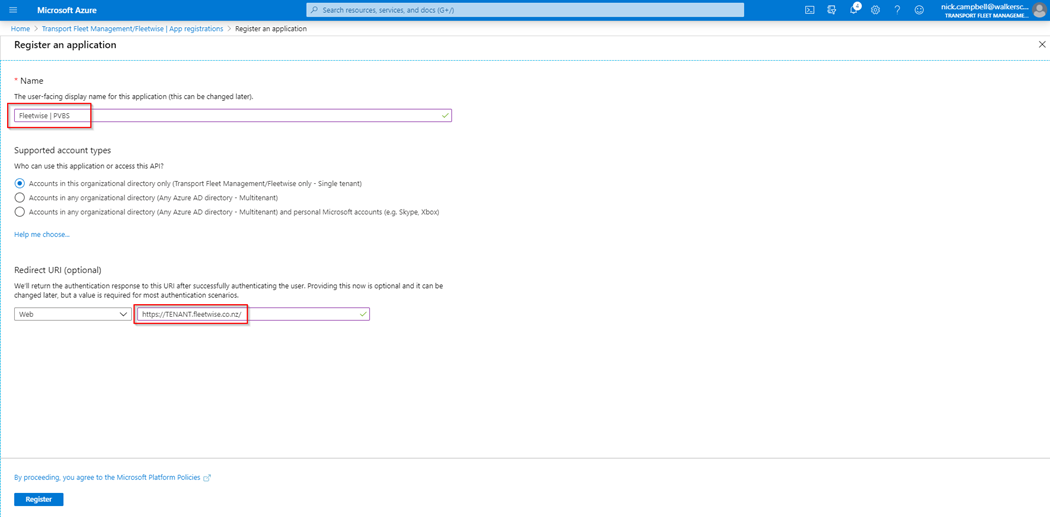
- Give the registration a name. e.g. ‘Fleetwise | PVBS’.
- Add a Redirect URI. This needs to be https://TENANT.fleetwise.co.nz/, where ‘TENANT’ is the identifier for your PVBS tenancy, provided by Fleetwise.
- Hit Register.
- The new App Registration will be opened. Make a note of the Application ID and Directory ID.
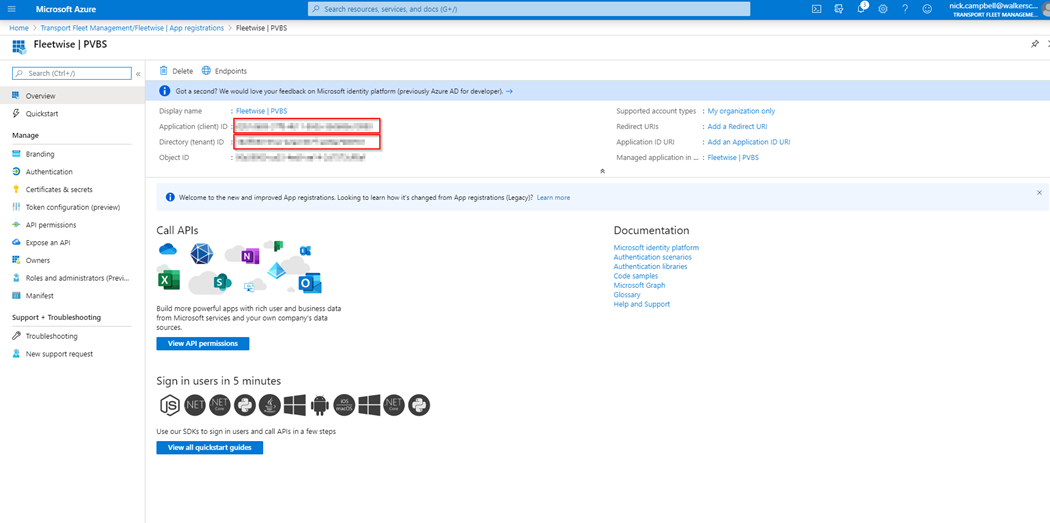
- Under Redirect URIs, you should have one web URI. We need to add a second URI. Navigate to the Authentication Tab
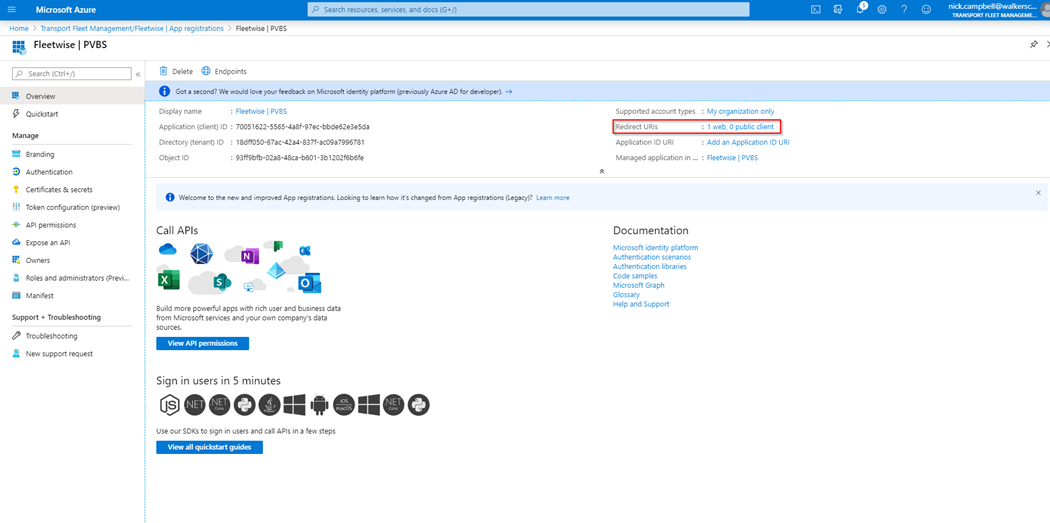
- Click ‘Add URI’. Enter https://TENANT.fleetwise.co.nz/pvbs/app/, again replacing TENANT with the identifier for your PVBS tenancy. Hit Save.
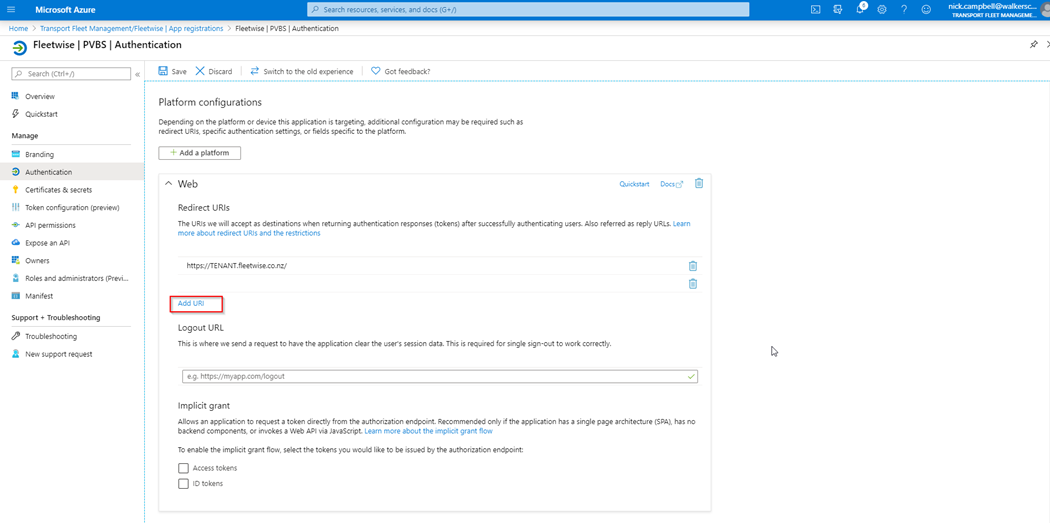
- Enable the Access Tokens and ID Token options.
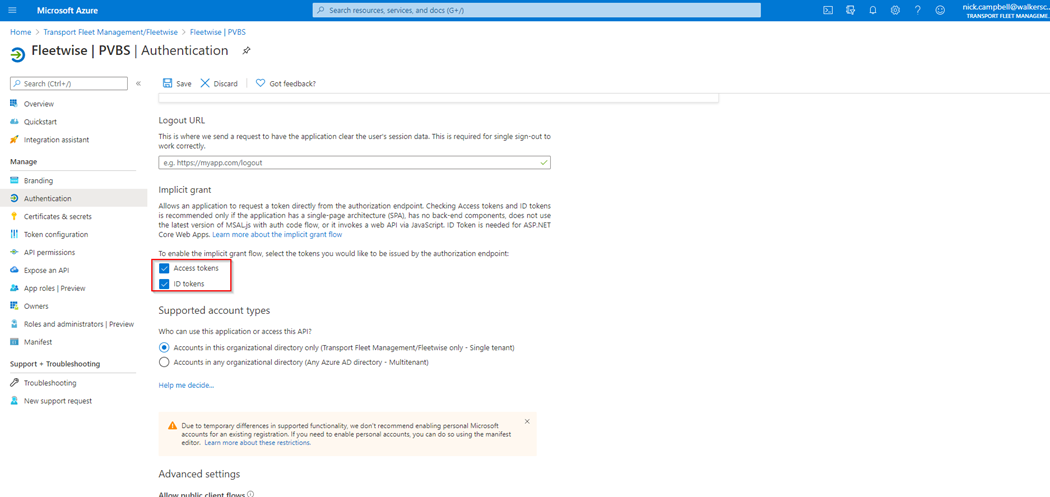
- Open App Registrations in Azure Active Directory
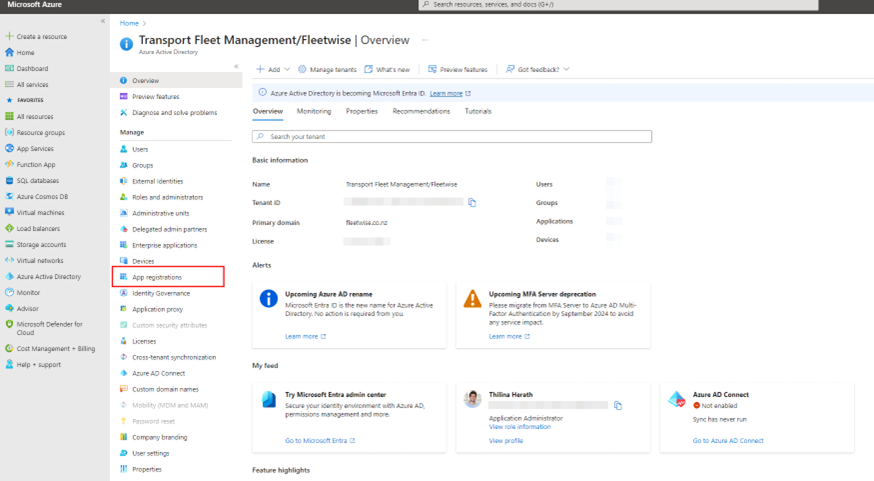
- Select Token Configuration and add an optional claim to ID Token
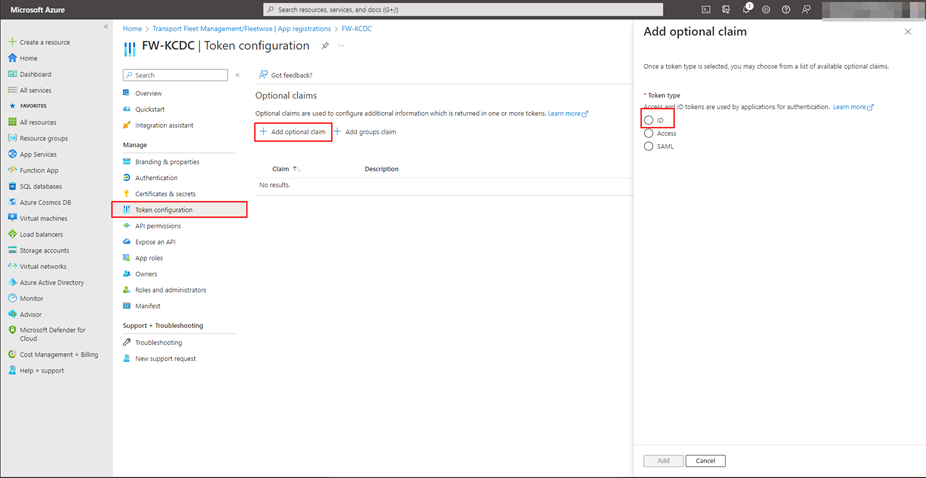
- Select ‘email’ and add the claim
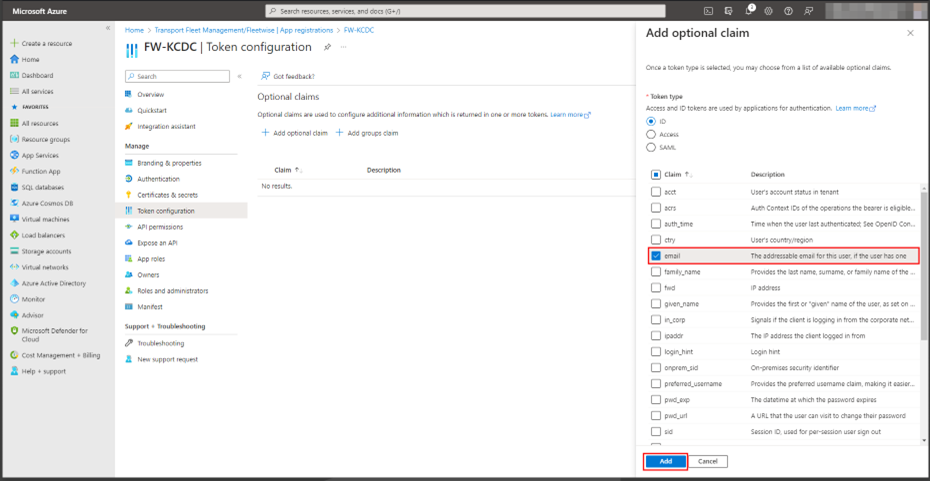
- Confirm by turning on Graph email permission

- Go to API permissions menu and click on Grant admin consent button
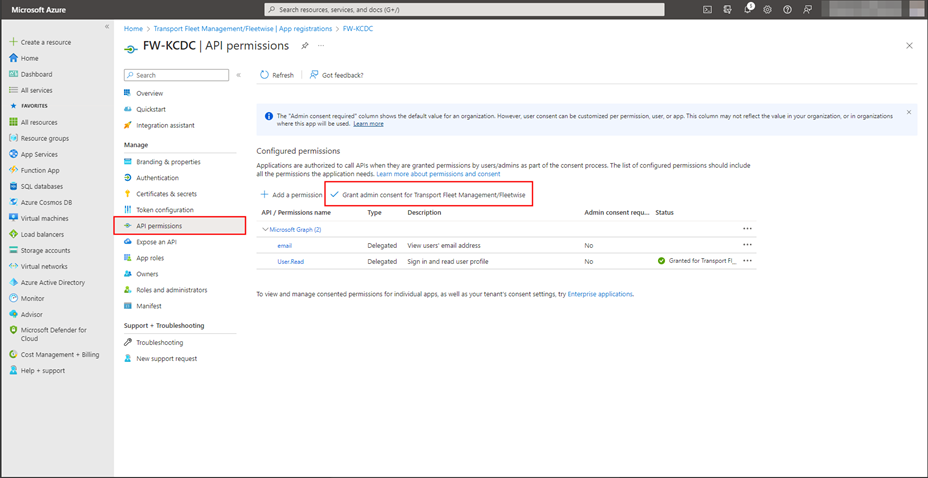
- Confirm the admin consent
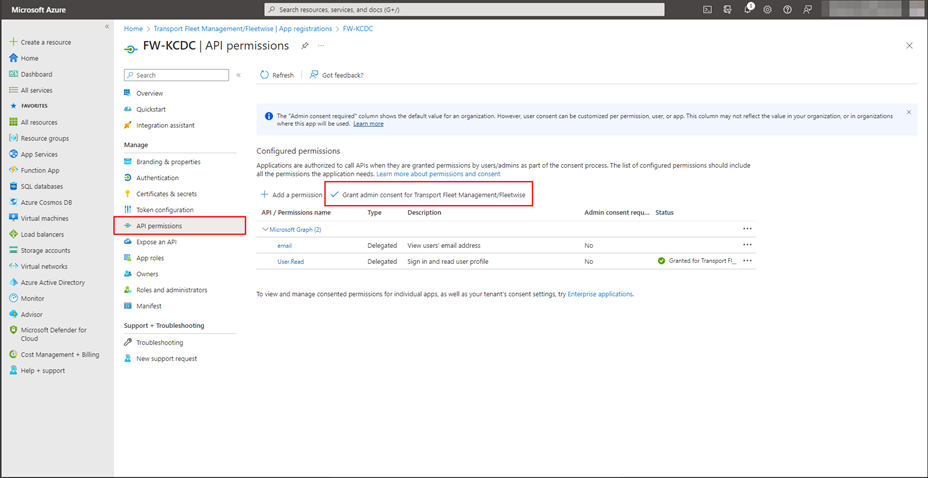
- The App Registration is now ready. Send the Directory ID and Application ID to your contact at Fleetwise.
