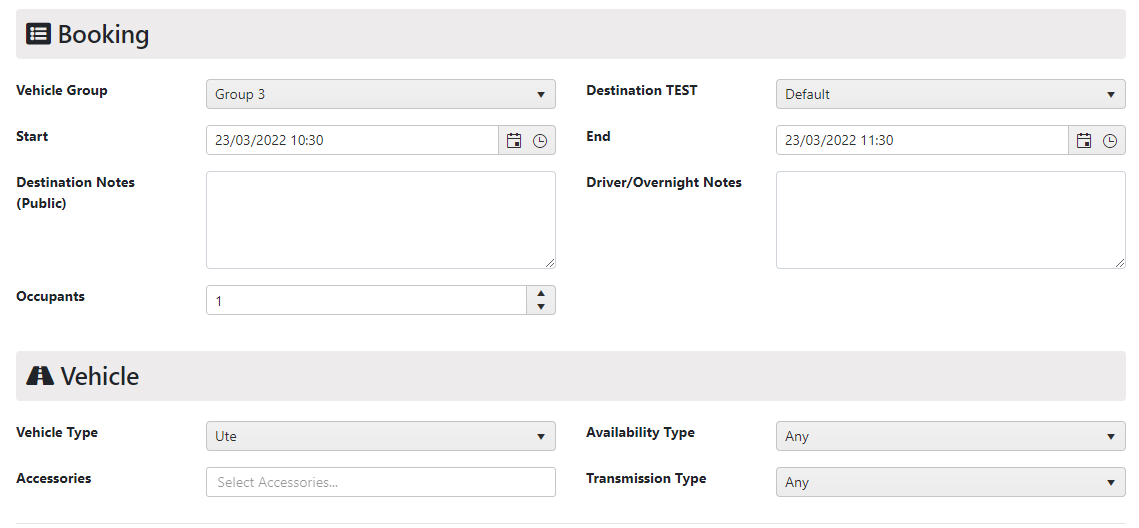Concurrent Vehicle Bookings Function
This is a guide of how to use the concurrent booking function when needing the use of multiple vehicle types. e.g. Truck AND Trailer, Ute AND Trailer AND Plant Equipment
Create and manage Vehicle Type Categories
Go to Administration - Maintain Vehicles - Vehicle Type Categories
In Vehicle Type Categories you can add different types of vehicles available to the drivers.
To add a new vehicle type go to Add New Record and enter information below:

- Code: Vehicle type e.g. Passenger Vehicle, Ute, Trailer etc.
- Description (optional): vehicle type description
- Active: select to make option active for drivers
- Concurrent Bookings allowed: select to allow concurrent booking for this category, which means that this vehicle type can be booked by users at the same time as any other vehicle types.
Only one booking per category is allowed as the same time.
Click on Update to save changes.
Assign vehicle type to a category
Go to Administration - Maintain Vehicles - Vehicle Types
You have the option to Add New Vehicle Type, or Edit an existing one.
On the Edit Vehicle Type page, select a Vehicle Type Category from the dropdown list then click on Update. You can assign multiple vehicle types to a category, e.g. Hatchback and Station Wagons are both Pa

To allow a user to book a Ute AND a Trailer AND Plant Equipment the vehicle types would be set up like below.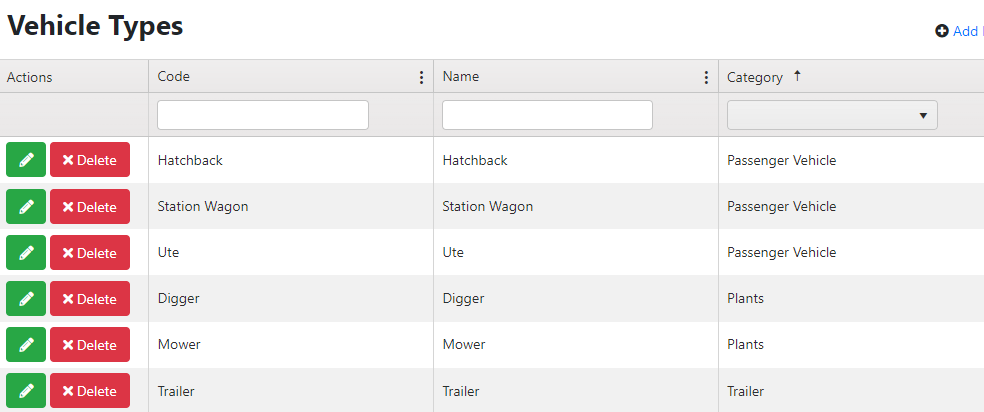
Book vehicles from different category
On the New Booking page, the driver can specify required Vehicle Type, and based on the vehicle type category setting, PVBS will determine if the driver can have multiple bookings at the same time.
For example if a driver would like to book an Ute as well as a Trailer, firstly make a booking with Ute selected in the Vehicle Type field. Once the booking is made successfully, make another booking for the same time but with Trailer selected in the Vehicle Type field.