Booking Approval Function
You can configure the system so certain types of bookings can be approved or declined by a Vehicle Group Contact.
1. Turn on Booking Approval Function and setup booking types needing approval
Go to Administration - System Configuration - Booking Configuration.
Toggle the Enable Booking Approval option, and select from the drop box which booking type/types needing approval.
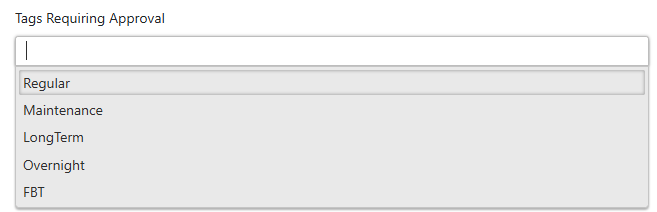
- Maintenance - bookings to a maintenance destination
- Long term - bookings longer than a certain threshold configured on system setting - Long Term Bookings (Days)
- Overnight - overnight bookings
- FBT - FBT events
2. Select Outcome for Unactioned Bookings
When the Auto Decline Unactioned Bookings option is enabled, any booking that has not been actioned by an approver before the start of the pickup window (booking start time minus the early pickup buffer) will be automatically declined. The driver will receive a notification regarding the booking’s decline and cancellation. If this option is disabled, bookings that enter the pickup window without approval will remain active, with their approval status updated to Not Actioned.

Go to Administration - Locations Master - Group and Group Destination.
Click on the triangle button at the left-hand side to call out the vehicle group contact and destination panel.
Hit the Add New Record button next to the Contacts label, select the user from the dropdown box then click update. Multiple users can be listed as the contacts for a vehicle group, and a user can be appointed as the contact for multiple groups.

3. Booking approval procedure
When a booking is made, PVBS will determine if it needs to be approved based on the configuration. For bookings needing approval, the booking confirmation message will display 'Booking sent for approval' instead of 'Booking Successful'. At the same time, the vehicle group contact will be notified with an email, so they can log in to the system to approve or decline the booking.

The bookings can be actioned by a vehicle group contact on the home page by hitting the approve button to the left, or decline button to the right.

Hitting the decline button will cancel the booking and will bring out a decline note window, where a message can be entered and sent to the driver so they are notified of the decline as well as the reason.
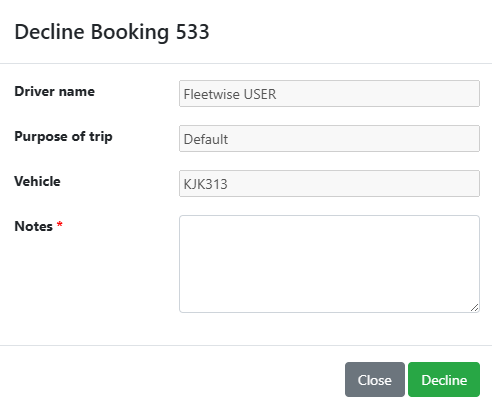
A booking will be automatically approved if it is created or has been edited by an Administrator or a Group Manager.
4. Booking status
A status column will be visible on the Home page to indicate the approval status of each booking.
Approved - booking been approved
Pending - Booking pending action by a vehicle group contact
Not Actioned - booking was not actioned before the start time
